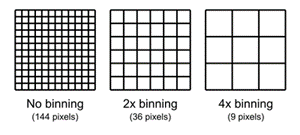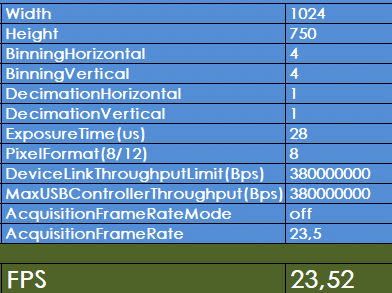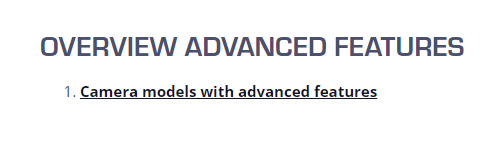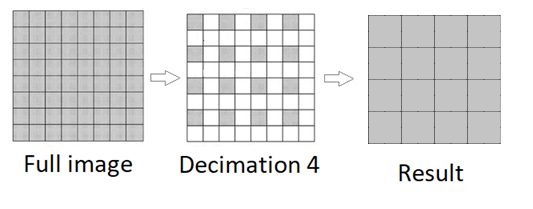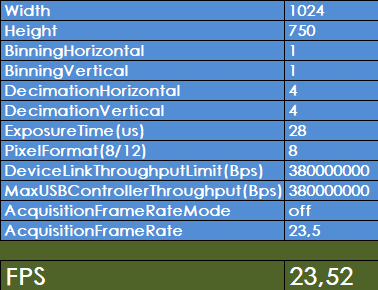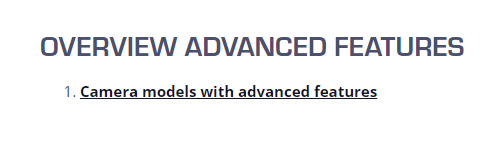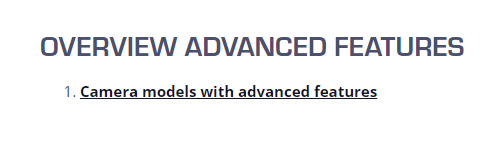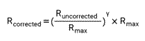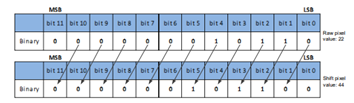Pixel binning and Decimation are advanced camera features that are available on a selected cameras. To check if this feature is available for your camera, open the framerate calculator as explained in this article about how to use the frame rate calculator for industrial cameras. Check if you have the BinningHorizontal, BinningVertical, DecimationHorizontal and DecimationVertical field visible in the framerate calculator for your camera model.
Pixel binning is used to increase light sensitivity and reduce image resolution.
Decimation, also known as pixel skipping is used to reduce the image resolution while not changing the size of the field of view.
PIXEL BINNING
Pixel binning is used to increase light sensitivity and reduce the image resolution. When setting the camera in pixel binning mode, multiple pixels are joined together to make one larger pixel area which therefore gathers more light. When capturing moving objects, in binning mode you can reduce the exposure to avoid motion blur. Furthermore, you can capture better images in dark environments.
The cameras Pixel binning mode reduces the effective resolution of the camera sensor as it combines the data of several pixel into 1. Using 2x binning you combine 2x2 pixels to 1 pixel. The resolution will be reduced by a factor 4. Using 4x binning you combine 4x4 pixels to 1 pixel. The resolution will be reduced with a factor 16. As example we take a 12MP camera. The camera has a resolution of 4096x3000 pixels.
In 2x2 binning mode the output resolution is 2048x1500pixels = 3MP
In 4x4 binning mode, the output resolution is 1024x750pixels = 0.78MP
In some cases, the camera framerate will increase when using Binning mode.
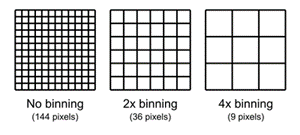
When opening the frame rate calculator, you see that the default value for Binning is 1, meaning no binning. You can also select 2- or 4-times binning. If you select 2- or 4-times binning, you need to update the Width and Height of the camera as it will be reduced. The software will warn you to change this parameter to calculate the correct FPS output, see image below.

As the warning message tells us , first the width and height need to be corrected to see the correct FPS output. In the image below we have reduced the width and height by a factor 4 and the warning message is gone, and we have the new framerate of the camera in binning mode.
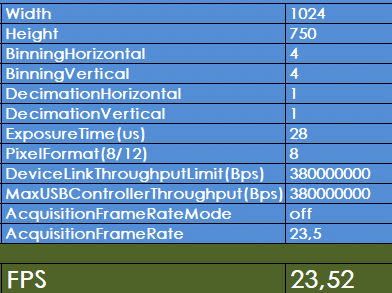
As the FPGA (processor) in the camera, still needs to read all pixels from the image sensor, before combining pixels together, we do not see an increase in framerate. However, some image sensors have the binning feature built in and in that case you can see an increase in framerate.
When we want to have a # pixel per mm, we need to consider that we will cover this area with the full sensor resolution, or with the new reduced (binned) resolution.
Example If our area is 1000*750mm without binning, we can cover with the full sensor resolution such as 4096*3000. If we do this in binned mode (4), we will cover it with 1024*750 pixels. In the first situation we will have 4x more pixels per mm resolution, in the second case we have 4x more light per pixel but 4x less pixels per mm.
Be aware that not every camera supports this feature. For a list with camera models, check our
download page.
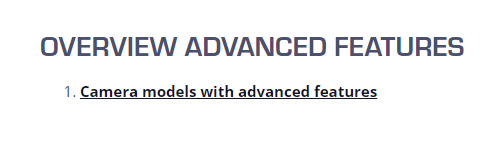
DECIMATION / PIXEL SKIPPING
Decimation is used to reduce the image resolution while maintaining the field of view. A typical application is having live view of the lower resolution image to reduce camera bandwidth and increase framerate. On the moment you want to capture the image you will disable decimation and you will capture the image with its full resolution.
In decimation mode, every second pixel (2x decimation) or every second, third and fourth pixel (4x binning) is discarded. As a result, you reduce the image resolution by a factor 4 or a factor 16. As example we take again the 12MP camera.
The camera has a resolution of 4096x3000 pixels.
In 2x2 decimation mode the output resolution is 2048x1500pixels = 3MP
In 4x4 decimation mode, the output resolution is 1024x750pixels = 0.78MP
Contrarily to the Region of Interest (ROI), decimation does not affect the field of view.
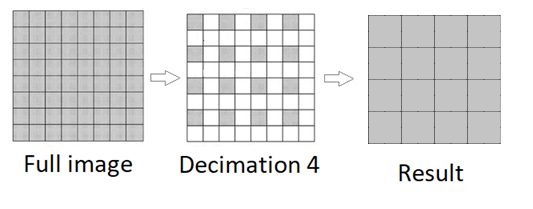
Depending on camera model you may have an increase in FPS.
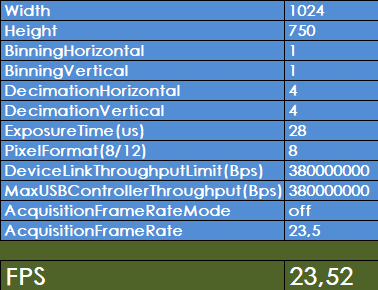
Be aware that not every camera supports this feature. For a list with camera models, check our
download page.
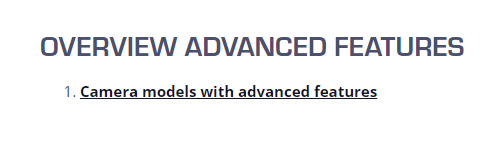
Gamma
The camera feature ‘Gamma’ can be used on our advanced camera models and is commonly used to enhance the brightness of the images for the screen you are viewing the images on. Gamma correction is a nonlinear adaption applied to each pixel of an image. It is mostly used to convert the linear perception of a camera sensor to the non-linear perception of our eyes. A function is applied to every pixel of an image, where it corrects the greyscale value of it. There are three different ways the gamma value can affect the image brightness:
- Gamma < 1, the image becomes brighter
- Gamma = 1, the image remains unchanged
- Gamma > 1, the image becomes darker
To change the gamma value, you first need to enable Gamma correction, then set the “GammaValue” to a value between 0 and 4 to change the brightness.
If you enable Gamma correction and the pixel format is set to 10-bit or 12-bit. Some image information will be lost. If the gamma feature is required without image information loss, avoid using this feature in 10-bit or 12-bit pixel format.
Be aware that not every camera supports this feature. For a list with camera models, check our
download page.
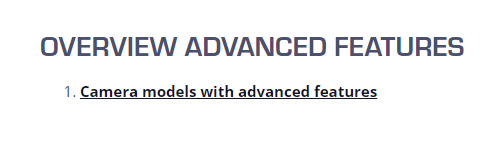
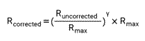
The maximum pixel value R
max equals 255 for 8-bit pixel formats, 1023 for 10-bit pixel formats.

Digital Shift
The camera feature ‘digital shift’ can be used on our advanced camera models and is commonly used to enhance the brightness of the images by increasing every pixel’s brightness individually by ‘shifting’ the binary values to the left. Setting the digital shift value to n results in a logical left shift by n on all pixel values. This has the effect of multiplying every pixel value by 2
n. This will result in a brighter image, but will also increase the noise.
If the resulting pixel value is greater than the maximum value possible for the current pixel format, it is set to the maximum value.
To configure the digital shift factor, change the value of the “DigitalShift” parameter.
Not every model supports this feature. If your model doesn’t support it, you can change the gain value to get a similar effect.
Example for digital shift of 1 and a 12-bit image.
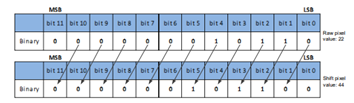
Be aware that not every camera supports this feature. For a list with camera models, check our
download page.
Questions? Contact us!