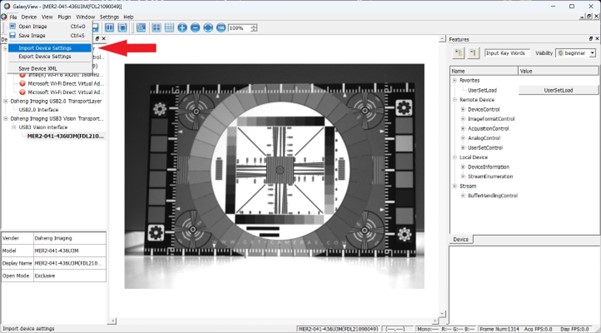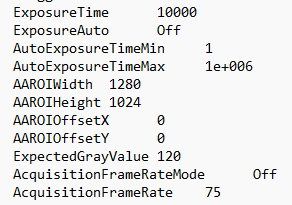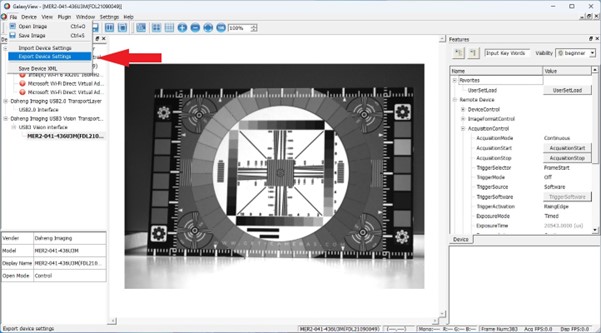This article explains how to export your cameras parameter settings into a text file. The exported data can be used as backup, record of different settings during testing or to program multiple cameras with the same parameters.
Why importing or exporting camera settings?
The GalaxyViewer has the option to save the cameras current settings into a text file. This function comes handy in some situations, for example when you test different camera setups and want to document it or if you need technical support. The text file can be imported into Excel for further analysis.
Another usage of the text file is as a backup, in case the camera needs to be replaced. Or if you want to configure multiple cameras with the same settings. E.g., slave cameras.
How to export the industrial camera settings
The export of the industrial camera parameter settings is straight forward:
After you configured the camera in
GalaxyView navigate to
File and there to the entry
Export Device Settings. A pop-up window will appear to name the file and save it to the desired location.
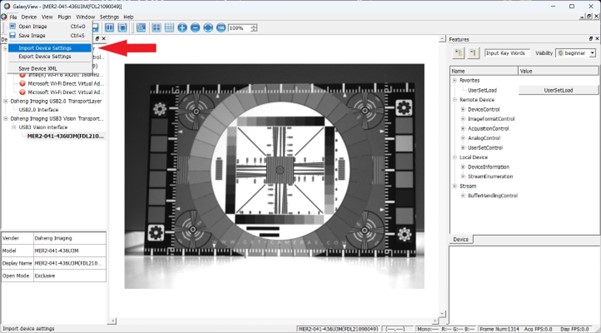
Example of camera export file.
As an example you can
download a example settings file of a GigE camera. Also a small screenshot of a part of this file is shown below.
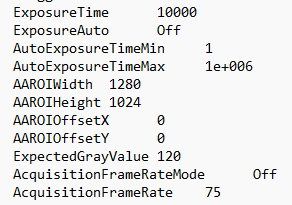
How to import the settings
The data import logically happens in reverse order. After connecting the camera in
GalaxyView, navigate to
File and to the entry
Import Device Settings.
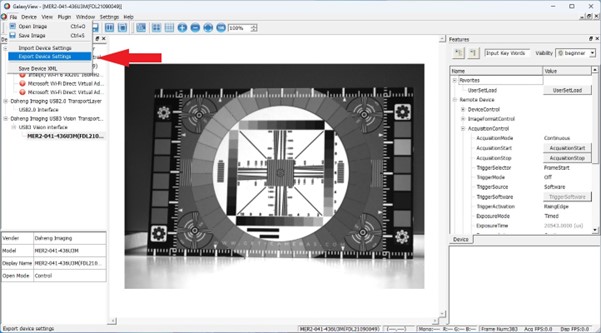
By importing the device settings, only the current settings are modified. The
UserSet remains unchanged.
Please keep in mind, that the import only works for the same camera model.
Questions? Get in touch with us!
Do you have any questions regarding this blog article? Feel free to contact us via the form below and we will get in touch with you within 24 hours.